The main steps are (1) downgrading and then (2) jailbreaking. The details are shown below with most of the information from MobileRead.
Downgrading:
This is mainly based on this post on MobileRead.
The firmware on my KW1 is 5.6.6.1 which doesn’t seem to be jailbreaking ready according to MobileRead. Thus, it needs to be downgraded to a supported version of firmware (5.3.3 before applying jailbreaking. The steps are:
- Download
5.3.3firmware here - Disable your Kindle’s WiFi by turning on airplane mode
- Connect your Kindle to your computer through USB cable, you should see a wallpaper displaying
USB Drive Mode - Once connected, copy the download firmware
(.bin)to the root of your connected Kindle - keep connected, wait for 2 minutes
- Press and hold power button until Kindle is restarted, now it should be installing the firmware.
- You can confirm the downgrading after the reboot by going to:
Menu--Settings--Menu--device info
If you see 5.3.3 for the firmware, congrats! You have successfully downgraded the firmware on your Kindle Paperwhite 1.
Jailbreaking
This is mainly based on this post on MobileRead.
Now you are on 5.3.3, you can jailbreak your Kindle by following these steps:
- Download
K5 JailBreak (5.0.x - 5.4.4.2)file from Snapshots page on MobileRead. - Connect your Kindle to your computer by USB, make sure it’s in USB drive mode
- Extract the content of the downloaded
tar.xzfile (not the folderJailBreakitself) to the root folder of your Kindle. - Update the Kindle system as you normally will by going to:
Menu--Settings--Menu--Update your Kindle. The system will not reboot. Instead, after a few seconds the following text appear**** JAILBREAK ****. This will only appear once. - Restart your Kindle by:
Menu--Settings--Menu--Restart.
Concluding remarks
Jailbreaking your Kindle opens many new ways for you to use your Kindle. But before going into, several preparations need to be done on the Kindle, which will be shown in another post.


2 Responses
[…] […]
[…] […]